| Name | Type (session or persistent) | Purpose |
|---|---|---|
| .Cookie | Session | Authentication |
| .SessionCookie | Session | Authentication |
| SessionId | Session | Authentication |
| AssessorAuthCookie | Session | Owin Authentication |
| CookHistory | Session | Building the breadcrumb bar used for navigation |
| cookieMessageDismissed | Persistent | Remembering whether the cookie message has been dismissed |
| DefaultBusinessStream | Persistent | Remembering the last-used business stream for some reports |
| DefaultSession | Persistent | Remembering the last-used series/session for some reports |
| DefaultWorkEndTime | Persistent | Remembering the last-used working day end time for Marker Productivity report |
| DefaultWorkStartTime | Persistent | Remembering the last-used working day start time for Marker Productivity report |
| LastBusinessArea | Session | Remembering the last-used business stream for the "Add Admin User" functionality |
| LastCreditorNumber | Session | Remembering the last-used user identifier for the "Add Admin User" functionality |
| LastExamBodyId | Session | Remembering the last-used business stream for the Pirate Processing,Awarding & Withdraw Seeding tools |
| LastIncludeOthers | Session | Remembering whether to include "other" types of users for the "Add Admin User" functionality |
| LastIncludePrincipleExaminers | Session | Remembering whether to include PEs for the "Add Admin User" functionality |
| LastIncludeTeamLeaders | Session | Remembering whether to include Team Leaders for the "Add Admin User" functionality |
| LastInitials | Session | Remembering the last-used initials for the "Add Admin User functionality" |
| LastMarkSchemeGroupId | Session | Remembering the last-used QIG for the withdraw Seeding tool |
| LastPage | Persistent | Building the breadcrumb bar used for navigation, and also used for navigation in the Pirate Processing tool |
| LastPirateSortField | Session | Remembering the last-used sort field for the Pirate Processing tool |
| LastProcess | Session | Remembering the last-used process(RM or Awarding Body)for the Pirate Processing tool |
| LastSessionId | Session | Remembering the last-used series/session for some tools |
| LastSurname | Session | Remembering the last-used surname for the "Add Admin User" functionality |
| LastUCLES_Product_ID | Session | Remembering the last-used component for the Withdraw Seeding tool |
| mm_tabIndex | Session | Remembering the selected tab when switching between markers in the Targets tool |
| RM_AdminToolset | Session |
Storing limited data about the user's session, including whether they logged into
the AI directly or via Assessor |
| SCORISAIUserOpts | Persistent | Remembering some user preferences |
| Size | Persistent | Remembering the zoom level when viewing script images |
| SlaCookie | Persistent | Remembering Scanning SLA view preferences |
| UserTools | Session | Remembering the tools the user has access to. This cookie just determines which sidebar buttons are visible to the user. There are additional server-side authorization checks when you access a tool |
| TimeZoneInfo | Session | Remembering the TimeZone of the User/Browser. |
| Navigator Language | Session | Remembering the Navigator Language of the User/Browser. |
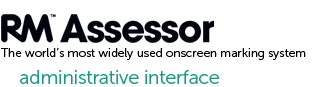
What are cookies?
Cookies are small text files which are sent to and then stored on your computer when you visit different web pages. We do not store detailed personal information in our cookies, but we use information gathered. RM Education does not store personally-identifiable information in its cookies, but uses encrypted information gathered from cookies to help make your experience on the site better, e.g. by making navigation within the site easier or remembering your preferences. Please note that cookies can't harm your computer or your files.
Cookies are either “session cookies”, which are only stored for the duration of your visit to the site and deleted when you close your browser, or “persistent cookies”, which are stored for a period of time and activated when you return to the site. The cookies that RM Education uses are mostly session cookies used for authentication purposes.
Cookies on this site
In order for this site to work properly your computer needs to accept a number of cookies; without them some fundamental parts of the website won't work as intended.
The cookies used on this site include:
How to manage cookies
Most browsers allow you to manage your cookie settings, such as blocking cookies from certain websites or only accepting cookies from trusted sources. You can usually access these settings by searching for "cookie settings" or "privacy settings" in the browser settings or preferences.
It's important to note that the specific steps for managing cookies may vary slightly depending on the version and platform of the browser you are using. However, most browsers provide some form of cookie management tools that allow you to view, delete, and manage cookies.
Additionally, it's important to note that managing cookies can impact website functionality and may require you to log back in or re-enter certain information, so be sure to consider the potential impact before deleting any cookies.
To check if cookies are enabled on some of the popular browsers:
Google Chrome:
- Open Chrome and click on the three dots in the top-right corner.
- Click on "Settings" and scroll down to "Privacy and security".
- Click on "Cookies and other site data".
- Turn on the "Allow all cookies" option to enable cookies.
Mozilla Firefox:
- Open Firefox and click on the three lines in the top-right corner.
- Click on "Options" and then "Privacy & Security".
- Under "Cookies and site permissions," turn on the "Allow sites to save and read cookie data" option to enable cookies.
Microsoft Edge:
- Open Edge and click on the three dots in the top-right corner.
- Click on "Settings" and then "Privacy, search, and services".
- Under "Cookies and site permissions," turn on the "Allow sites to save and read cookie data" option to enable cookies.
Safari:
- Open Safari and click on "Safari" in the top-left corner.
- Click on "Preferences" and then "Privacy".
- Make sure the "Block all cookies" option is not selected. If it is, unselect it to enable cookies.
For all other browsers please see the individual browser's documentation or online help files.